
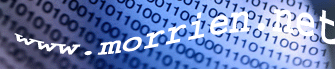
 | 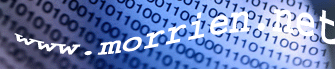 |
Home Recent Changes Recent Changes Find Page Find Page Title Index Title Index Sand Box Sand Box User Preferences User Preferences Help Help |
 Help On Macros Help On Macros |
Help On MacrosNo difference available. This is the first major revision.Help on: Editing | Formatting | Emoticons | Headers | Linking | Macros | Processing Instructions | Tables [goto Help Menu]
OpenWiki includes special operations called "macros" which are recognized if the name appears between a pair of left and right angle bracket <...> characters. For instance, <TableOfContents>.
Some macros accept one or more parameters. These are given directly following the macro name and are enclosed between a pair of left and right parenthesis (...) characters, separated by commas. For instance, <FullSearch("^Help")>, <RecentChanges(10,30)>.
Table of contents:
Custom macrosBefore we describe the built-in macros (of which there are quite a few) we'll first describe a few additions we've made (of which there are not very many!) to customise this particular wiki for our own needs.Including images in your pagesAlthough wiki sites are mainly text-based, there are times when you'll want to include an image or two to help explain your point. To do this you first need to copy the image file onto the "images" folder on the wiki server. This is located at the following address:\\...\wwwroot\wiki\images\To then include the image in your page simply use the following macro: <Image(ImageName.gif)>You can obviously create subdirectories within the images folder if you want to group together a collection of images. For example: <Image(photos/jo_bloggs.jpg)> <Image(photos/fred_bloggs.jpg)> Progress barTo display a progress bar use the following macro (contributed by Per Nilsson to the Open Wiki project).A 200 pts wide progress bar filled 30%:<br> <ProgressBar(200,30)> Built-in macrosThe following macros are built-in as part of the Open Wiki product.Table Of ContentsTo show a table of contents for a page use the macro <TableOfContents>. This is created by looking at all the headers used within a page. You can see an example of this macro's output at the top of this page.Line BreakBy default Open Wiki ignores linebreaks - actually it's a feature of all web browsers which Open Wiki simply inherits. If you want a line directly followed by a new line then you can use the macro <br>.this is line one. is this line two? this is line one. <br> is this line two?this is line one. is this line two? this is line one. is this line two? Including PagesOne of the more powerful macros is <Include>. With this you can include another wiki page into the current wiki page. This is great if, for example, you want to use a common menu structure for a subset of your wiki. See the help menu at the top of this page for an example. Pass the name of the WikiPage you want to include, e.g.:<Include(HelpMenu)>Help on: Editing | Formatting | Emoticons | Headers | Linking | Macros | Processing Instructions | Tables [goto Help Menu]
AnchorsYou can put invisible anchors in your page by using the <Anchor> macro. Pass the name of the anchor as a parameter:<Anchor(MyAnchor)>This piece of text is anchored.To link to an anchor in another wiki page use: PageName#AnchorName or [PageName#AnchorName some nice link text] FootnotesYou can include footnotes in text by using the following macro:<Footnote(This is the footnote text)>This will add a superscript numbered link at the point where the macro appears, and the footnote itself will be deferred to the bottom of the wiki page. A short dividing line separates the footnotes from the rest of the article text. SearchesTo show an input box that will perform a search through all the titles of the pages in this wiki use the macro <TitleSearch>:Title search: <TitleSearch>Title search: The <TitleSearch> macro also accepts a parameter - instead of showing an input box it will then show a list of page titles that match the pattern of the parameter: List of all the help pages (assuming all these start with the letters "Help"): <TitleSearch(^Help)>List of all the help pages (assuming all these start with the letters "Help"):
Full text search: <FullSearch>Full text search: The <FullSearch> macro also accepts a parameter - instead of showing an input box it will do a full text search through all the pages and show a list of the pages that match the pattern of the parameter:
List of pages containing the word "Text Search":
<FullSearch("Text Search")>
List of pages containing the word "Text Search":
To show an input box that will allow you to go to a page or create a new page by entering its name in the editbox use the macro <GoTo>.
<GoTo> IndexesTo view a list of all the pages in this wiki use the macro <TitleIndex>. See Title Index for an example. To view a list of all the words used in the titles of wiki pages use the macro <WordIndex>. See Word Index for an example. To view a list of recently changed pages use the macro <RecentChanges>. When no parameters are provided all pages changed in the last 30 days will be shown. See Recent Changes for an example. One or two parameters are accepted. The first parameter is the maximum number of days that should be shown in the list. The second parameter is the maximum number of page titles that should be shown in the list. When a parameter is not a number or less or equal than zero, then a default value is taken. The example below will show all recently changed pages in the last 24 hours.<RecentChanges(1)/> <RecentChanges(0,10)/> Random PagesTo show a random page link use the macro <RandomPage>:<RandomPage>Adobe Acrobat Reader To show a number of random page links, pass the number as a parameter to the macro: <RandomPage(5)> SyndicationNews-related sites often offer a so-called RSS? feed, which is available through a URL?. For instance, the latest news headlines from
<Syndicate("http://slashdot.org/slashdot.rdf", 120)>
Use of this macro can be disabled by the system administrator.
AggregationJust as you can syndicate RSS? feeds into a wiki page, it's possible to aggregate multiple RSS? feeds into one list. Define all the RSS? feeds you want to aggregate using the Syndicate macro, put all these definitions in one wiki page, and then use the macro Aggregate in any wiki page to aggregate the RSS? feeds defined in the wiki page with the Syndicate macro's. This macro needs one parameter, which must be the name of the wiki page containing the Syndicate macro's. Example:
<Aggregate("AllTheNews")>
Again, use of this macro can be disabled by the system administrator.
User PreferencesTo show the user preferences use the macro <UserPreferences>. See the User Preferences page for an example.Inter WikiTo show the list of known InterWiki?'s use the macro <InterWiki>. InterWiki?'s are affiliated Web sites which can be referenced by a simple name and one-word query. See the examples below.<InterWiki>We currently have the following InterWiki?'s defined:
System InfoThe <SystemInfo> macro will display certain internal information about the wiki:<SystemInfo>
<PageCount>This wiki contains 196 WikiPages. The following three macros can be used to show the current date and time: <Date> <Time> <DateTime>The date on this server is April 25, 2024 The time on this server is 16:27 The datetime on this server is April 25, 2024 16:27 Glossary<Glossary(kudos)> H Help On Macros NowikiThis is a tag-like macro which prevents the text inside it being interpreted by the wiki:<script>alert(document.cookie)</script><script>alert(document.cookie)</script> |